COMPUTERS, PRINTING, and WIRELESS
Free Public Wifi
Benicia Public WiFi (Benicia-Public-WiFi) is available free inside and outside of the Library in the parking lots and amphitheater area behind the library. Wireless Internet is FREE.
To login:
- Go to Settings and WiFi on your device.
- Select Benicia-Public-WiFi.
- Put in the password: Welcome2Benicia
- Click "Connect" and you're in!
Wireless Printing
Introducing Princh, our new printing solution!
We have implemented Princh, a new printing solution, at the Library. Now you can easily and securely print from a mobile phone, tablet, or laptop, both remotely and at the library.
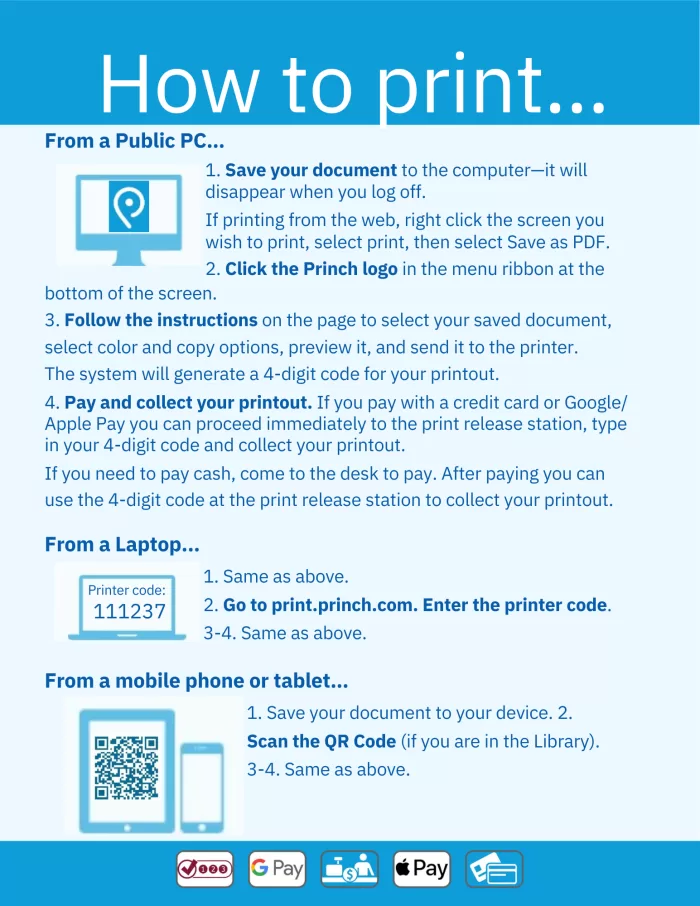
Internet and Computer Use
The Benicia Library has 8 computers for Internet use.
- All the Internet computers have Linux-based programs for word processing, spreadsheets, presentations, and photo editing.
- Printing costs .15 per black and white page (.30 for ledger) and .35 per color page (.60 for ledger).
- Refer to the Library's Internet and Electronic Information Use Policy for exact guidelines.
The Benicia Library has one computer that does not connect to the Internet.
- This computer may be used for word processing, spreadsheets and other programs that do not require the Internet.
- This computer is on a first come - first served basis.
- There is no direct printing from this computer, though if you transfer your file to a USB drive, you can login to one of our Internet machines, access the file on your flash drive, and print from there.
Frequently Asked Questions
How do I get a PIN number?
When you use your Library card, the last 4 digits of your phone number is your PIN number. If you forgot which phone number you used when you registered for a card, you can ask a Librarian for assistance.
If I just walk into the Library, can I still get on the Internet?
Yes. If you have your Library card and there are available computers, it is not necessary to make a reservation.
Am I required to have a Library card?
Visitors, temporary residents and others without a Library card should see a Library staff person for assistance.
How long can I use a computer?
There are currently no time limits on how long you can use a computer, though you may need to login again.
Does the Library track what I am looking at on the Internet because I’m using my Library card?
No. When your session ends and you log off, the system automatically deletes from the computer hard drive all information about any Internet sites you visited or work you have done.
How will I know when my session is ending?
You will receive warnings at ten minutes and two minutes before the end of the session. When the session is over the system automatically logs out.
Catalog
All of the 8 Internet computers provide access to the catalog.
Chromebooks
The Library has Chromebooks for public checkout. Chromebooks are laptops that can connect to the Internet through any accessible WiFi network—including the one you create by firing up a hotspot. The devices can be reserved through the Library’s catalog by typing in the word Chromebook, or you can call the Library at 746-4343 to place a hold. These devices can be borrowed for up to three weeks only and are not renewable. Borrow one, plug it in and while it is charging up, read the instructions carefully.
HotSpots
HotSpots are devices that provide access to the Internet. They can be borrowed one per household for three weeks. They will provide access to the Internet for up to 6 devices.