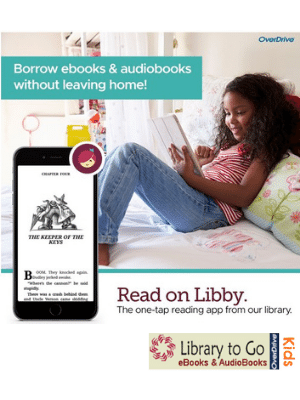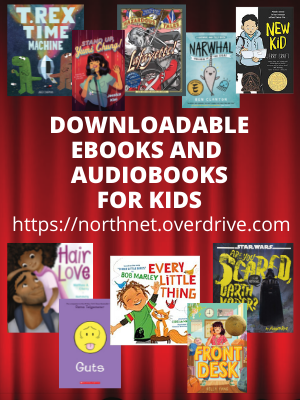Children's eBooks and Magazines
Downloadable eBooks for Kids.
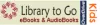
SORA IS CURRENTLY ONLY AVAILABLE TO BUSD STUDENTS. Non-BUSD students who would like to access ebook content should use Libby.
Sora for students from the Apple Store or Sora for Students from the Google Play Store.
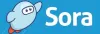
Need to write a book report or want something to read for fun? Download eBooks and Audio Books to your Nook, Sony, Apple Devices, Kindles, tablets and smart phones. Help Site.
Already have the Sora App?
- In Sora, open the menu (in the top-right corner).
- Select "Add a public library".
- Search for Benicia and select under NorthNet Library System, Benicia. This will give you access to the Public Library books.
Get the Sora App for BUSD Students
- Download Sora from the Apple App Store or Google Play Store or go to soraapp.com
- In Sora, enter your setup code: beniciausdca
- Under your Profile, select + Add a library and enter Benicia Public Library – NorthNet Library System.
- Click Borrow or Place hold on any title to be prompted to sign-in to the public library.
- Select your school or district from the dropdown menu.
- Log in with your student ID with BEN in front. Example: BEN12345
- Your pin or password is your birthday mmdd. For example If you are born on January 1 your pin is 0101.
- If you are using our public library card, type in your library card number and the pin is the last 4 digits of your phone number.
- Add your library by typing in Benicia.
- Select under NorthNet, Benicia Public Library.
- In Sora, open the menu (in the top-right corner).
- Select Add a library.
- Type in Benicia again.
- Select Benicia Unified School District.
- When you search for a book, it will search both libraries. But for now search the Benicia Public Library, unless you are using a class book.
If your Library card is not working, check the Library it is from and select the correct system.
Kanopy Kids
Online streaming films for kids. Create an account with Kanopy using your Library card number and email address.
Updated 11/20/2024